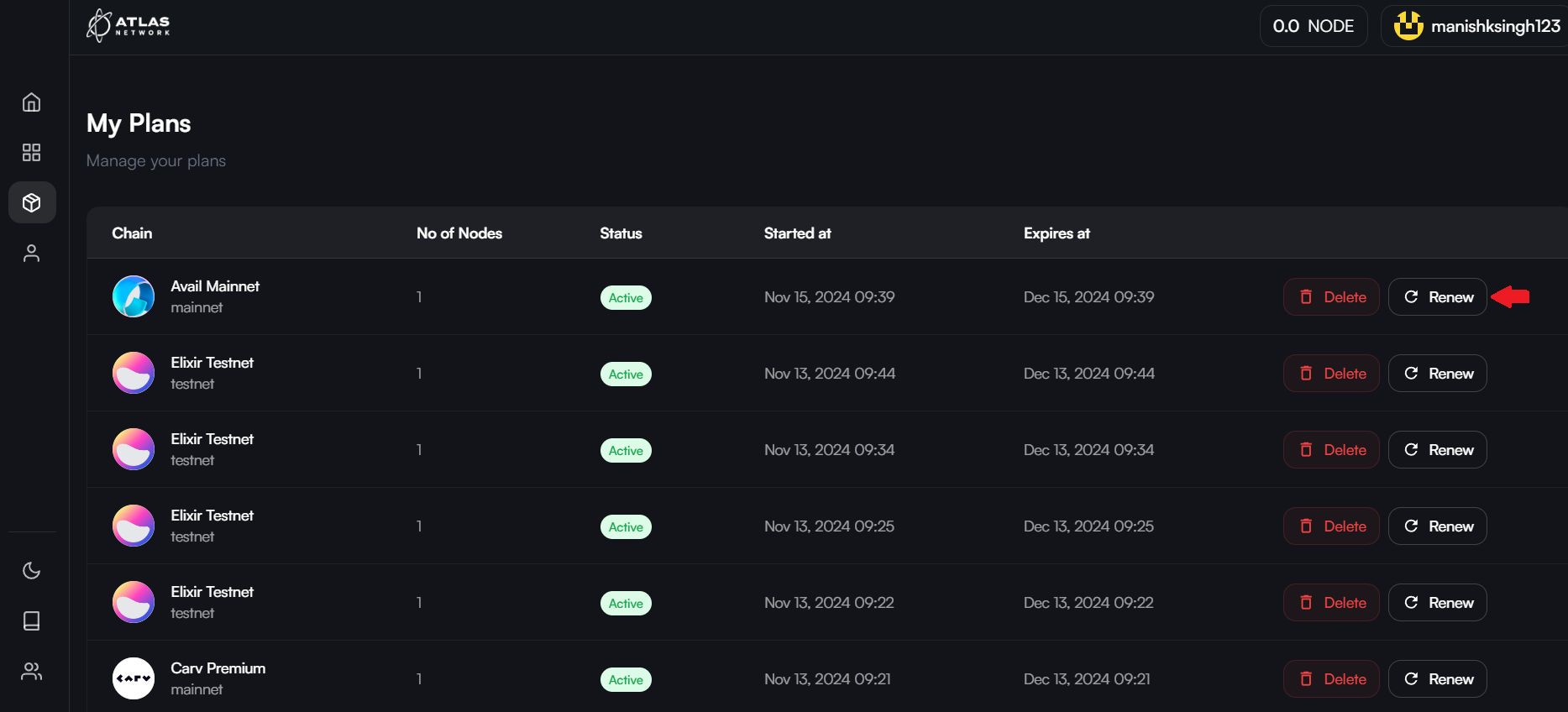Node Operators
Introduction
NodeOps, the visionaries behind Atlas Network, have linked their no-code Node-as-a-Service (NaaS) offering to Atlas Network's dash. NodeOp’s multichain, easy-to-use platform enables Web3 protocols to achieve their node distribution needs by incentivizing node runners. NodeOps’ NaaS is so simple that anyone can run a node and earn.
Sign up
To operate a Web3 protocol Node in Atlas Network, sign up from the Console for a simplified and seamless user interface for node deployments.
The Console is a comprehensive node deployment and management platform provided by the Atlas Network, and it allows Node Operators to:
- Deploy their selected nodes
- Monitor their portfolio of deployed nodes
- Renew their subscription plans for each deployed node
- Manage their provider preference(covered below)
- And accrue and collect rewards for using the Console.
Run a Node
Node deployment in Atlas Network is a multi-step process:
- Log into the Console using the “Sign-in” button. Enter your email address and the one-time passcode to complete the login process.
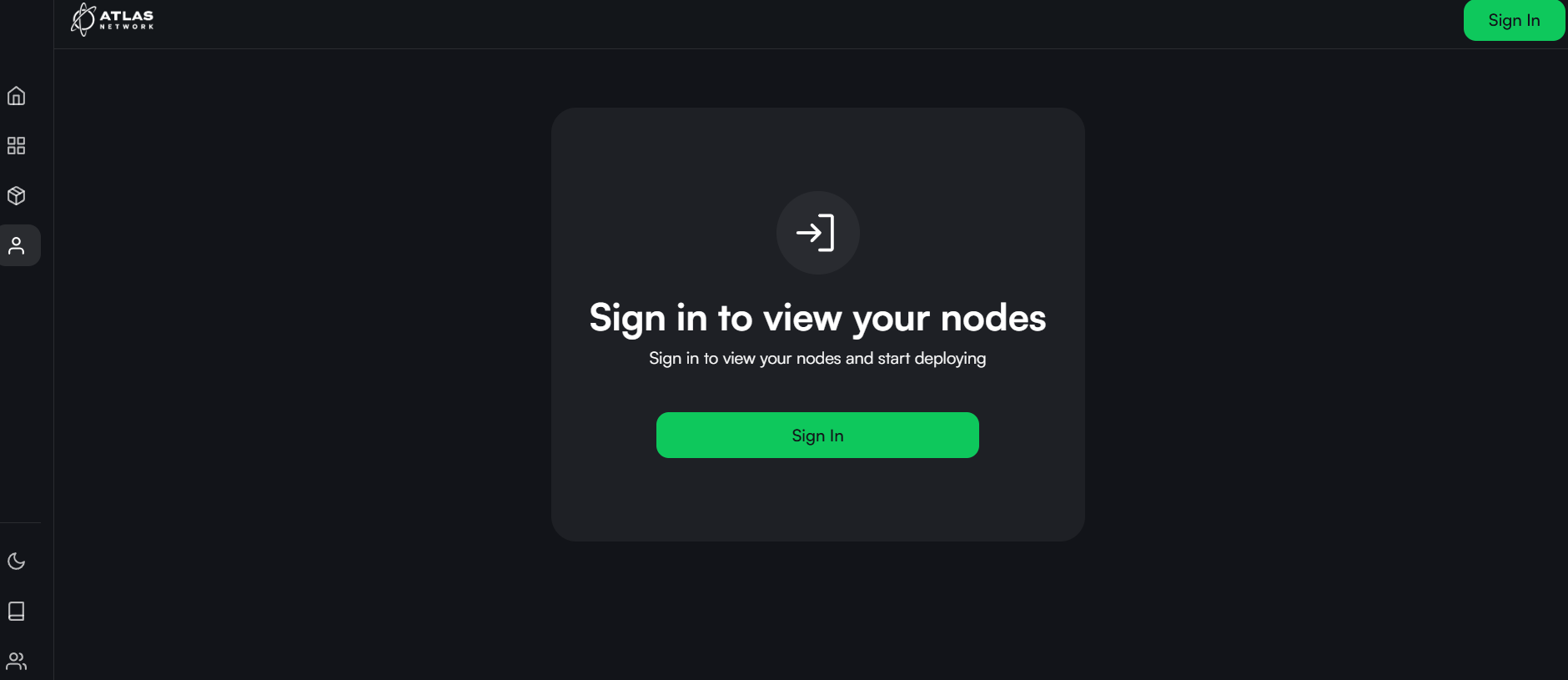
- Once logged in, navigate to “Home” to view nodes available for deployment.
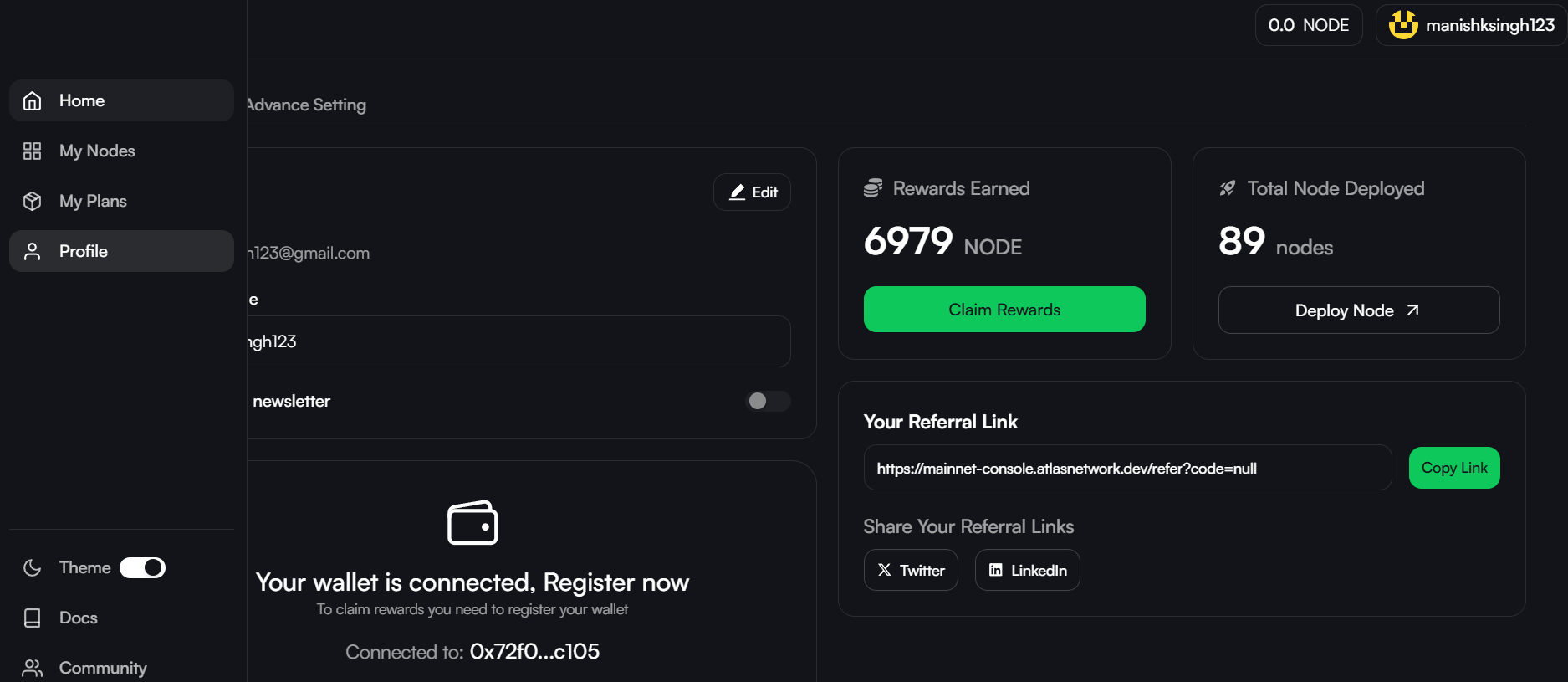
- Select a node you wish to deploy and select your deployment option. Refer to Deployment Options section below for details.
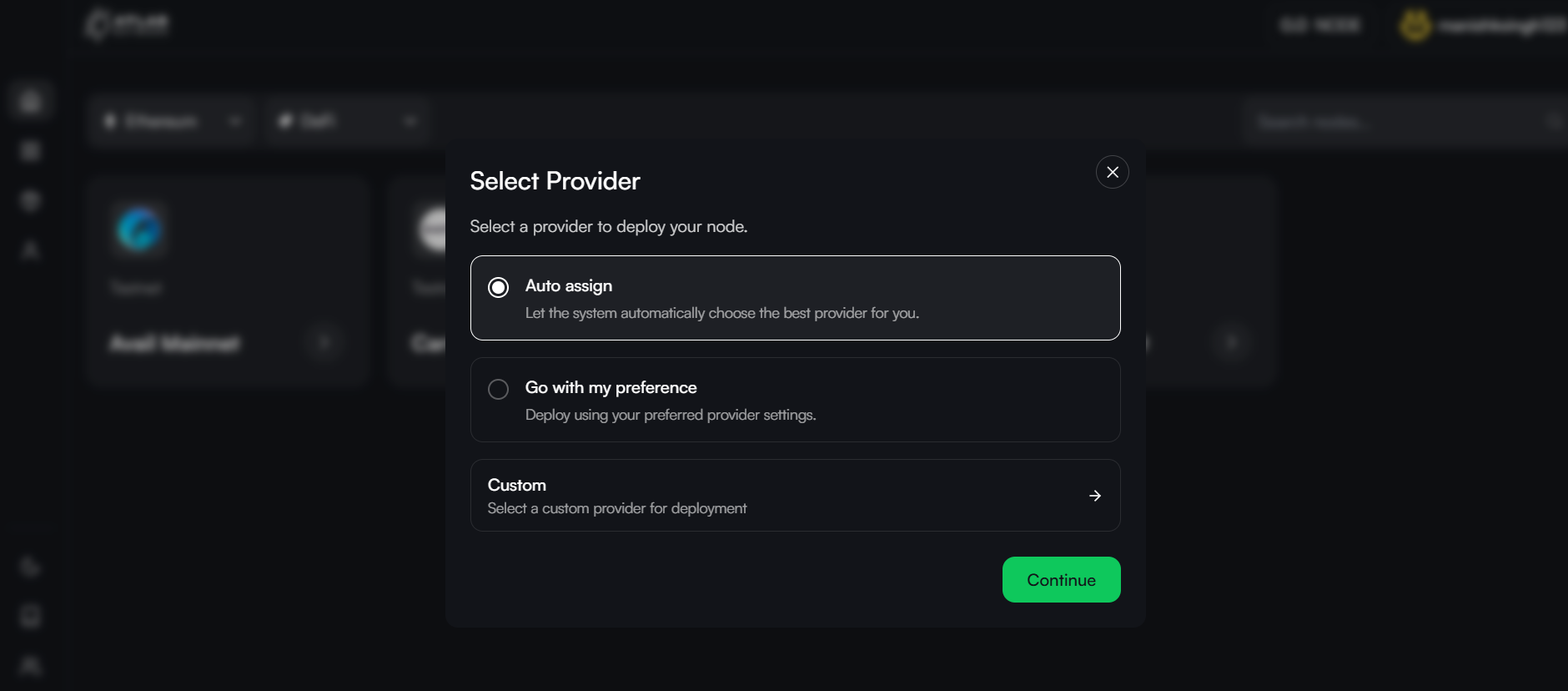
- Select your subscription plan (enter promo code if you have one), and click on “Deploy” to start the payment process.
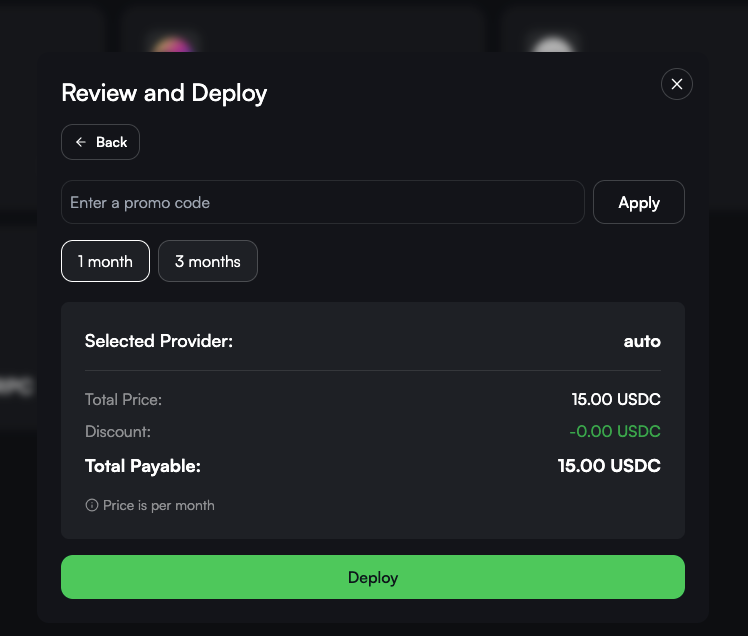
- Complete the payment process.
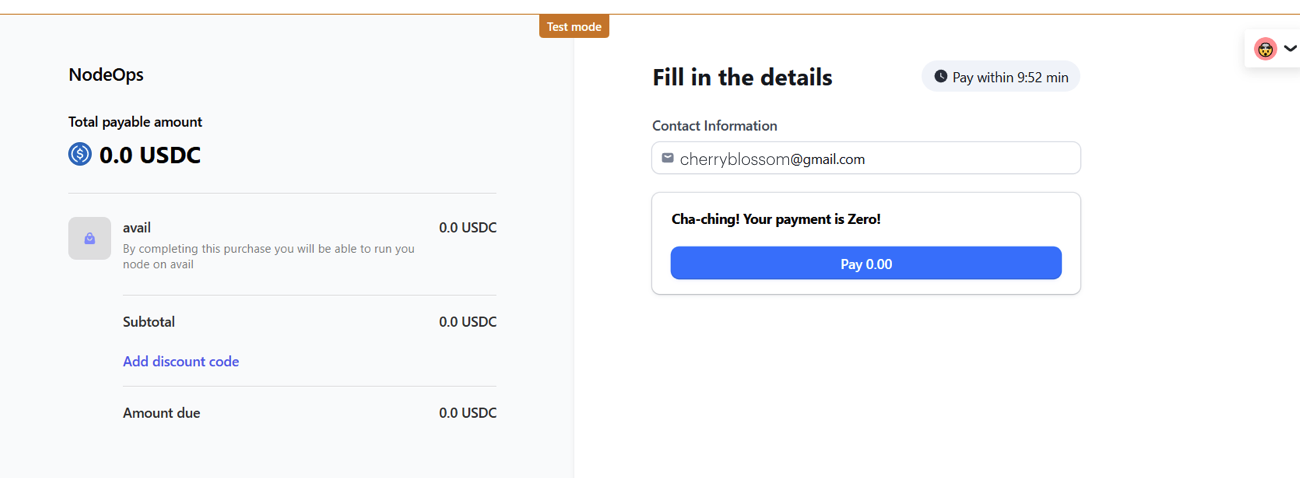
- Once complete, the node will appear under “My Nodes” as “Deployed.”
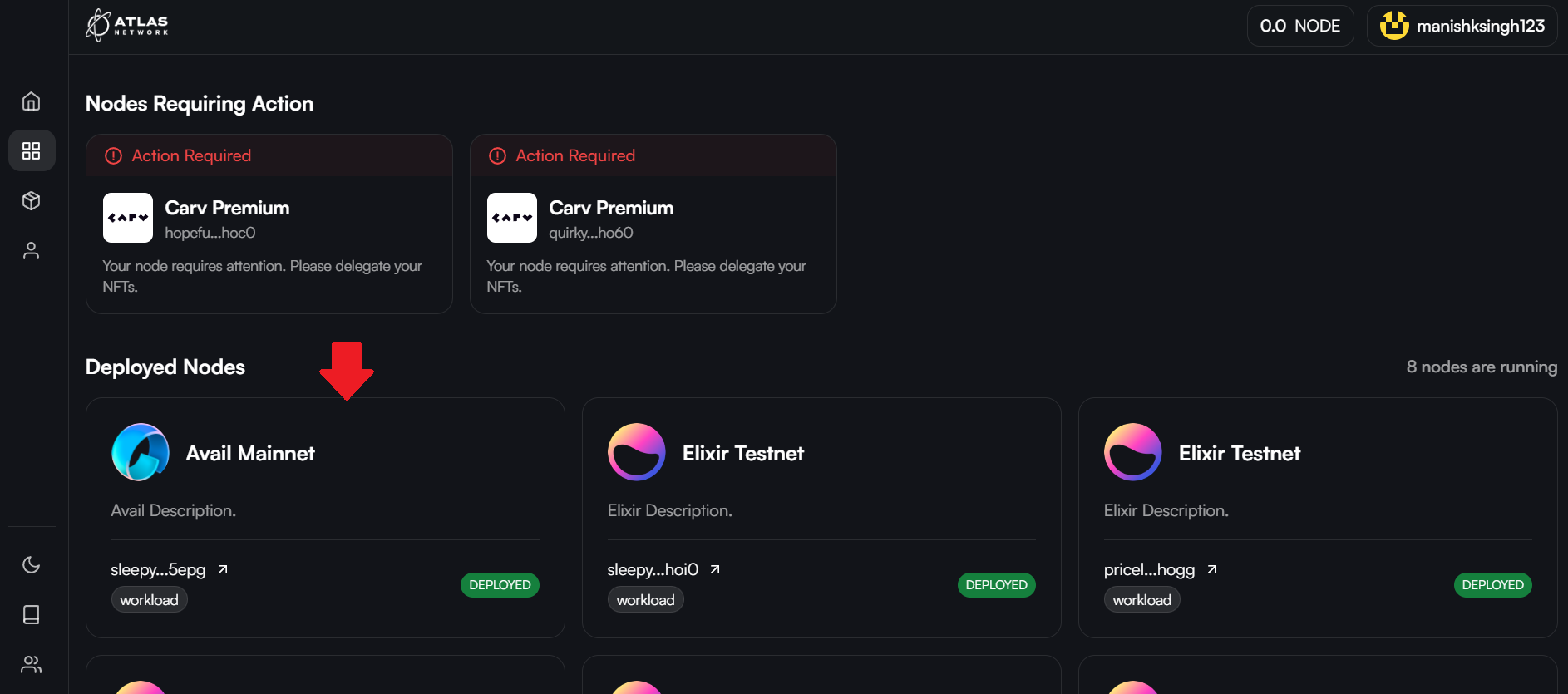
Deployment Options�
For every individual node, a Node Operator can choose any one of the three available options for deployment:
-
Auto-assign: Auto-assign is the default and the most straightforward way to deploy nodes in the Atlas Network. With Auto-assign, Atlas Network selects the best available Provider for the deployment. Here is a video showing the auto-assign process.
-
Profile Preference: Node Operators can set their preferred Providers and machines for all their deployments. Node Operators can do this using the Advanced Setting option under their Profile. Here is a video showing the Profile Preference mode of deployment.
-
Custom: Node Operators can also choose a specific Provider machine for a particular node deployment using the Custom option. Here is a video showing the Custom mode of deployment.
Node Details
Node Operators can find all their nodes under My Nodes. Clicking on a node will pull up a page with its details.
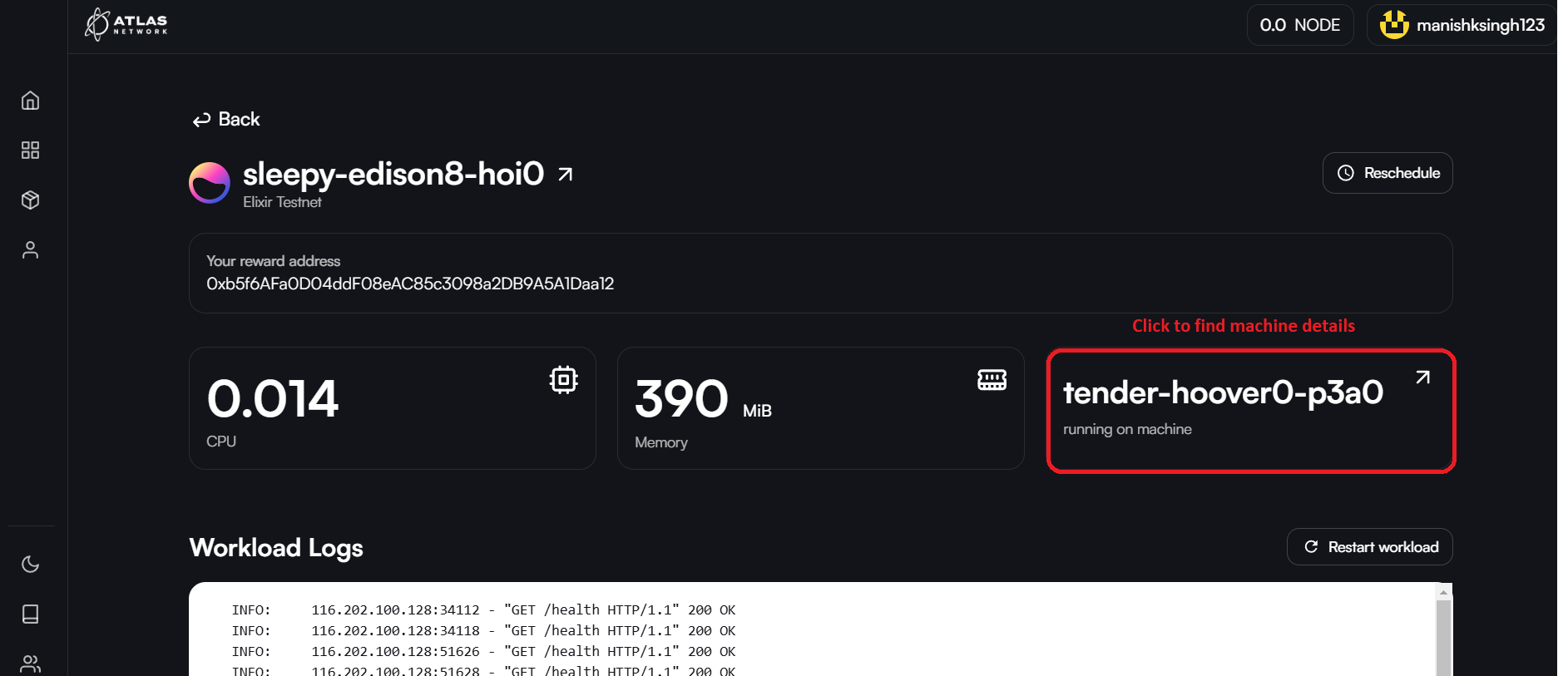
Nodes can be restarted on the same machine if found to be inactive or not working. Nodes can also be rescheduled to run on a different machine if the Node Operators choses using the Reschedule button.
A Node Operator can also navigate to the machine of the Provider on which their node is deployed by clicking on the machine name. Machine details shows the technical specifications of the machine along with the number of nodes(workloads) currently running on that machine.
Renew Subscription
Node Operators can use the My Plans feature to lookup their node subscriptions and renew these.